Labels:
Career Development
Step 1: Use Pocket (formerly Read-It-Later)
I've used Pocket since its early days as Read-It-Later. The basic idea is saving web content for reading later, on any device. This app solves many problems for me, because I...
Step 2: Use Dropbox
You've probably heard of Dropbox, one of the leading cloud storage apps. In addition to storing work documents, videos, pictures, you can also use the device to store reading content in the form of PDFs, Powerpoint slides, etc that can't be stored on Pocket. Good stuff such as Burrill Reports, sample term sheets, annual reports from leading technology transfer offices can all be kept here for convenient reading. Everything needs to be on the cloud nowadays so we can read on-the-go, and Dropbox makes it easy. Simply make folders called "To Read" and "Archive". After you've finished reading something, move it to "Archive". If you've got a lot of content, you can subdivide to folders as well. Remember to "favorite" the articles you want to read offline, as unlike the desktop versions, Dropbox doesn't automatically download everything to your device.
You can also use Box.net if you prefer, but I find the Dropbox app on mobile devices extremely easy to use and reliable. I've also tried Amazon's Kindle App but find the above Dropbox system to be the most convenient.
Step 3: Use Google Play Music, or Amazon MP3, or whichever, but..
Just make sure it syncs to the cloud. After downloading the Stanford Entrepreneurship Corner podcasts, I needed a way to listen on the go. After downloading the MP3s, I uploaded them to Google Play Music, and it automatically synced to my phone. This allows me to listen anywhere. Podcasts can be pretty long, and it's amazing how much information we can take in during commute and doing mundane activities.
June 2013 update: Rather than downloading and uploading the MP3s, I've been using an app called Beyondpod to subscribe to podcast RSS feeds and streaming the MP3s. This is much easier logistically. Any RSS podcast player should do.
How to Build a Reading System on the Cloud
Posted by
Steven Ma
on
June 13, 2013
Updated June 2013.
If you've subscribed to all the biotech blogs and news sites mentioned here, chances are you've been overwhelmed keeping up with all the content from time-to-time. Add in all the quarterly/annual reports (usually in PDF form) and podcasts (mp3s), keeping track of all this content can be difficult. Here are some suggestions that may help you efficiently learn about the biotech and pharma industries.
If you've subscribed to all the biotech blogs and news sites mentioned here, chances are you've been overwhelmed keeping up with all the content from time-to-time. Add in all the quarterly/annual reports (usually in PDF form) and podcasts (mp3s), keeping track of all this content can be difficult. Here are some suggestions that may help you efficiently learn about the biotech and pharma industries.
Step 1: Use Pocket (formerly Read-It-Later)
I've used Pocket since its early days as Read-It-Later. The basic idea is saving web content for reading later, on any device. This app solves many problems for me, because I...
1) don't like to read on my computer. Instead, I like reading on the go on my tablet or phone. The beauty of this system is that everything is synced to the cloud, meaning you can save content and read whenever you want.
2) don't like ads. Using the article re-flow feature in the mobile app, I only see pure content and no pesky banner ads. Plus, I like the dark theme as it's easier on my eyes than dark text on white pages.
3) don't like to read when checking my email. I get most of my content from daily email digests and don't usually like to read 1000-word articles when I'm checking and responding to emails. This makes it easy to schedule 2-hour blocks on the weekend with coffee on the couch or read a few stories on-the-go when I can't do anything else.
4) don't have internet all the time. Another cool aspect about this app is that it doesn't require internet. Before you go offline, just sync and you are good to go. After you finish reading and get into an area with internet, it will automatically update what you've read and they will be archived automatically. So when you're in the subway or on a plane, you can keep reading!
Step 2: Use Dropbox
You've probably heard of Dropbox, one of the leading cloud storage apps. In addition to storing work documents, videos, pictures, you can also use the device to store reading content in the form of PDFs, Powerpoint slides, etc that can't be stored on Pocket. Good stuff such as Burrill Reports, sample term sheets, annual reports from leading technology transfer offices can all be kept here for convenient reading. Everything needs to be on the cloud nowadays so we can read on-the-go, and Dropbox makes it easy. Simply make folders called "To Read" and "Archive". After you've finished reading something, move it to "Archive". If you've got a lot of content, you can subdivide to folders as well. Remember to "favorite" the articles you want to read offline, as unlike the desktop versions, Dropbox doesn't automatically download everything to your device.
You can also use Box.net if you prefer, but I find the Dropbox app on mobile devices extremely easy to use and reliable. I've also tried Amazon's Kindle App but find the above Dropbox system to be the most convenient.
Step 3: Use Google Play Music, or Amazon MP3, or whichever, but..
Just make sure it syncs to the cloud. After downloading the Stanford Entrepreneurship Corner podcasts, I needed a way to listen on the go. After downloading the MP3s, I uploaded them to Google Play Music, and it automatically synced to my phone. This allows me to listen anywhere. Podcasts can be pretty long, and it's amazing how much information we can take in during commute and doing mundane activities.
June 2013 update: Rather than downloading and uploading the MP3s, I've been using an app called Beyondpod to subscribe to podcast RSS feeds and streaming the MP3s. This is much easier logistically. Any RSS podcast player should do.
Subscribe to:
Post Comments
(
Atom
)


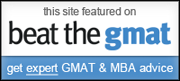
No comments :
Post a Comment